
ID Card Tracker
Tracking platform: www.365gps.net
Android APP: 365GPS
iOS APP: 365GPS
Login ID: IMEI number (15 digits)
Default password: The last 6 digits of IMEI
Attention:
- Please comply with your local laws and regulations to use our GPS tracking devices and protect user’s privacy.
- To protect your privacy, please don’t leak your GPS device IMEI # and password, and remember to modify the password after GPS tracker online in APP.
- The GPS tracker need to communicate with your local telecom operators via 4G or 2G network, there may be communication delay in low 4G signal coverage area.
- The final APP UI may be changed a bit due to APP upgrading, the APP UI in the user manual just for reference.
Preparation work:
- Please prepare a 4G nano SIM card, (Please check our device 4G bands with your SIM card provider), for new SIM card, you can put it in your phone to active it and check the 4G LTE data and VoLTE function, it’s better to turn off the PIN code of the sim card.
- Please make sure the SIM card for the GPS tracker have enough data plan, normally, our GPS tracker will consume around 30MB LTE/GPRS data per month.
- Download and install the mobile APP from user manual.
- Power on the GPS and make GPS online.
- Open the SIM slot cover and put in the sim card correctly making sure the card is not upside down.
Note:
- Recharging the tracker (with battery included) for 1 hour before using it.
- Make sure the tracker is power off before you put in sim card.
Power On: Press the power key for 3 seconds till 3 LED on together.
You may meet the following condition after you power on the device for 1-2 minutes:
A: Yellow led slow blinking, this means the track is online in APP already, you can use it directly.
B: Yellow led fast blinking, this means the LTE data is not get through yet, you need to set APN by SMS/AT command, you can find out the related SMS command at the end of the user manual.
C: Yellow led get solid, this means the sim card invalid/ out of balance/ not compatible with device, you need to change to a valid sim card for the device.
Power off: Press the power key for 8 seconds till 3 LED on together, then all LED will off and device power off.

Login the GPS tracker in APP/Web:
Please use the mobile APP to track the GPS tracker when the device yellow led blinking slow, that means the tracker is online in the APP. (You can also track the GPS tracker through our free Web)
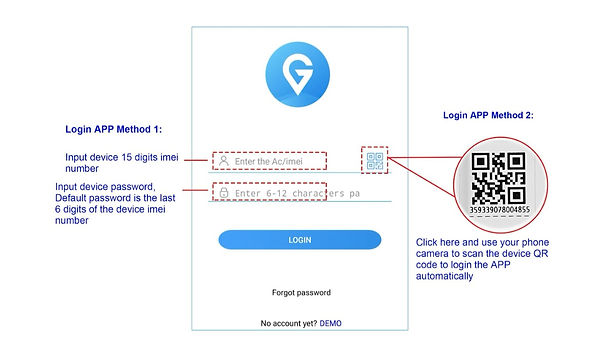
There is individual QR code sticker include 15 digits IMEI with each unit device, the available method to login the APP:
- Input the device IMEI and password manually
- Scan the QR code and it will login the app automatically
Login ID: IMEI number
Password: The last 6 digits of device IMEI
(If you forgot your device IMEI or password, please contact our after service/sales timely for assistance)
APP UI And Main Functions:
Tips: The way to extend device battery duration:
a: “Setting”--> “Update time” set longer interval
b: “Function”-->“Power saving”
Track (The UI is below):

The difference of the 3 positioning methods are below:
.jpg)
Location on the map:
- WIFI positioning: when the GPS tracker working in a place where the GPS signal is weak/not available, but if there’s stable multiple WIFI signal is available around the tracker , for example: in your home/office/mall, the GPS will capture the WIFI router MAC address automatically and show the wifi geometric center as the wifi location on the map.
(Note: Wifi location function was prohibited in some regions in the world, for example, Germany, USA)
- LBS positioning: when both GPS and Wifi signal are not available to the GPS tracker, it will give you a general location
according to the nearest 4G signal tower around it and show that location on the map.
GPS tracker location accuracy:
GPS: below 10 meters outdoor.
Wifi: below 100 meters(wifi signal valid range normally covers 100 meters maximum.)
LBS: above 100 meters, normally, if the tracker stay in the city, the LBS location accuracy will be much more accurate than that stay in the countryside.
Function:
The APP function UI is as the below left image, you can chose the function you need directly.

Playback & Security scope (Geo-fence):
- When you need to know the tracker historical trace during a period, please choose the start time and end time and other options in the APP to check the historical trace of your GPS tracker and show it on the map as below.
- You can set a security range on the map in your app, once your GPS tracker location get out of the preset safe range, your will get alarm alert from the APP.
Tips:
- You can get all of the GPS tracker Alert Message from “Information” menu. For example, SOS alarm, vibration alarm, Geo fence alert, low battery alert, manual location …ect to know the GPS tracker operation history.
- Please enable the “Push Notification” in “Setting”->”ON OFF” to get necessary device push notification messages.

Power saving (helps extend the battery duration):

Setting:

Map Setting: you can choose different map options.
Update time: you can choose different location uploading interval according to your requirement, the longer interval the lower battery consumption.
Modify password: please keep the password carefully after you modify the default password.
ON OFF: please enable/disable the necessary options according to your requirement.
Factory data reset: when the GPS tracker online in app, you can use this option to clear all device data and make it back to factory setup, the password will back to default as well.
Related SMS commands
1. IMEI query: IMEI#
2. Interval setting: TIMER,X,Y# (X=GPS tracker moving status interval, Y=GPS tracker idle status interval)
3. Interval query: TIMER#
4. Sleeping time setting: SENDS,X# (x=minutes, range 0-60)
5. Static time setting: STATIC,X# (x=seconds, can not exceed the sleeping time)
6. Reboot: REST# (Device will reboot after 5 seconds)
7. Power off: POWEROFF# (can be power on manually or by recharging only)
8. Status query: STA#
9. APN setting: APN,X,Y,Z# (X=SIM card apn parameter, Y=SIM card APN user name, Z= SIM card APN password)
10. Factory restore: FACTORY#
Note: there maybe a bit APP UI difference after our GPS device and mobile APP upgrading in the future.
